404
page not found
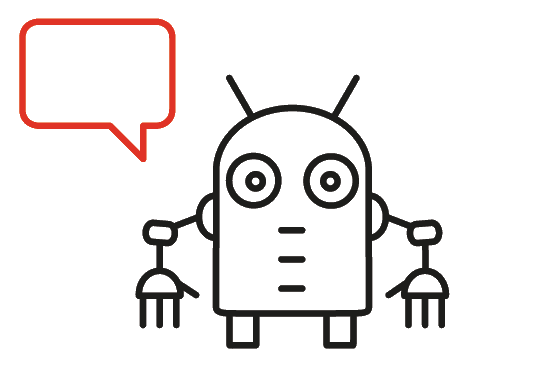
This isn't the page you're looking for
If you followed a link on the site then our apologies, please let us know so we can fix it
If you used a bookmark you should ensure the link is up to date
If you got here from another site, please let the owner know they have an out of date link
| Click here to go home | This email address is being protected from spambots. You need JavaScript enabled to view it. |