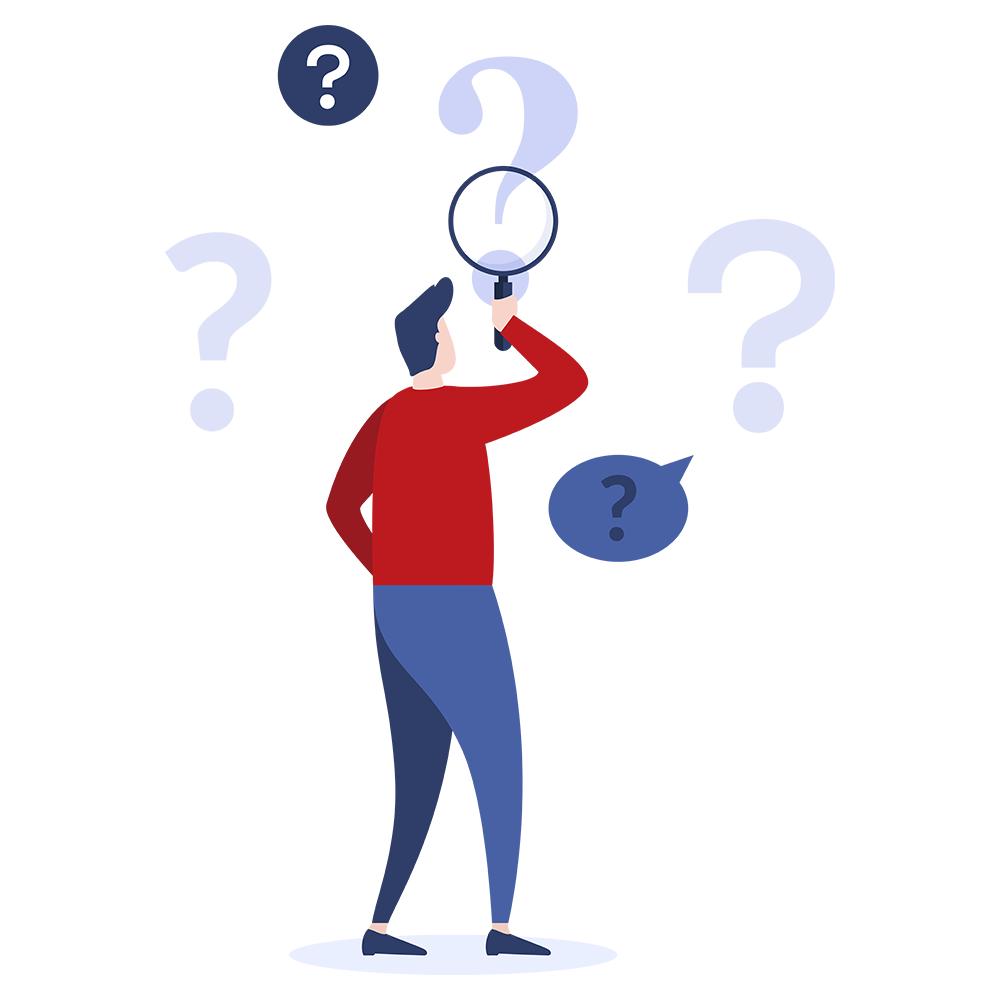How do I apply Prosody S v3 audio licences to a Windows or Linux host?
Prosody S licensing quick start guide
This guide describes how to apply Prosody S V3 audio licences to a Windows or Linux host in three easy steps.
-
Configure Prosody S and get ready to install your licence:
- Launch the Aculab configuration tool (ACT) – see note a
- Add a Prosody S virtual card if you do not have one created already – in the left-hand pane of the ACT, select Prosody S and click on the ‘add’ button (see the Prosody S User Guide for further detail)
- Input a serial number (anything that you want, 1234 is a good start) then click on ‘generate key’, then OK the dialog – Prosody S should now start
- Select the ‘Licence Manager’ view from the left-hand pane
- Select any Prosody S card
- Move to step 2 to create your licence key
-
Get your licence key:
- Navigate to the Aculab Licensing Portal, login page – see note c
- Log in using the username and password sent to you by This email address is being protected from spambots. You need JavaScript enabled to view it. – see note c
- Select ‘Manage licences’, click on the ‘Add licences’ button
- Fill in the number of licences and select the sales order that you wish to deduct the credits from (Note: you do not have to use ALL the credits from a single sales order)
- Click ‘submit’ and your licence key will be generated and shown on screen; copy it to your clipboard for use in step 3 – see note b
- Your key will also be sent to you in an email from This email address is being protected from spambots. You need JavaScript enabled to view it.
-
Install your licences:
- Back in the ACT ‘Licence Manager’ view, click on ‘Install Licence Key’
- Paste the licence key from step 2 into the pop-up dialogue and click ‘OK’ – see note b
- A pop-up will confirm successful installations.
Important note – You must complete all three steps for each licence you wish to add
Notes:
A. In Windows, a shortcut to the ACT can be found in the Programs Menu under Aculab\v6. For Linux systems you will find the ACT executable in the ‘bin’ subdirectory of the v6 installation (usually at ‘/usr/local/aculab/v6’).
B. Please ensure that the pasted licence key text does not contain blank spaces or tabs, otherwise the key may fail to install.
C. Microsoft IE7 or later, or other browsers such as Firefox 3.x or Chrome should be used to access the system.